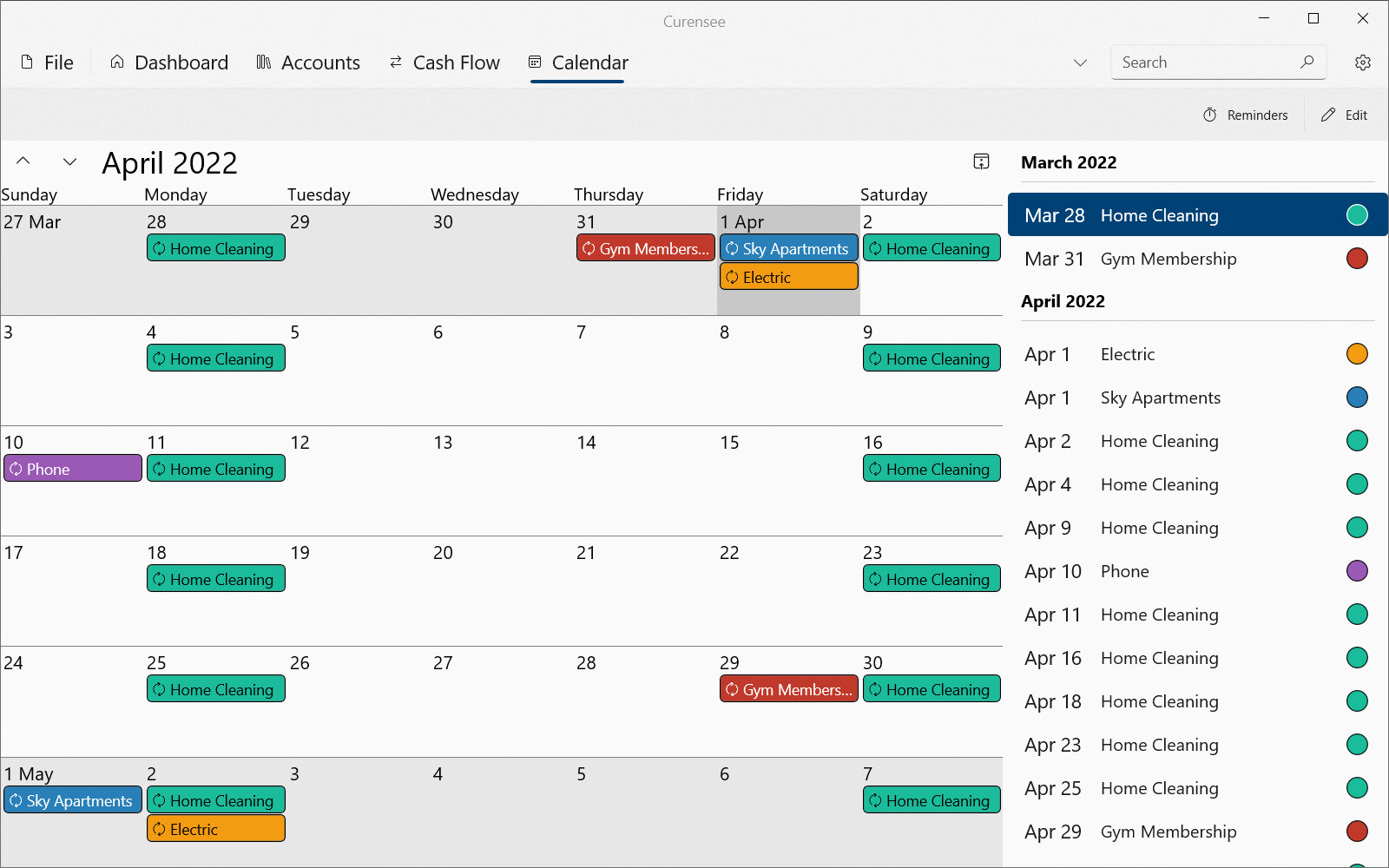6. Calendar View¶
The calendar view shows all past and upcoming reminders by day. This view is always accessible by selecting its tab at the top of the application.
In order to better understand this section, please note the following terms.
- Reminder
A scheduled event that will occur on the calendar and that represents something to remember. Reminders are useful to record upcoming bills or tasks.
6.1. Design & Layout¶
The calendar view is primarily just a calendar showing up to six weeks at once. Each week has a full seven days following the Gregorian calendar system. Each day on the calendar shows any reminders that occur on that day. A reminder can be assigned a color and name to be more easily recognizable (see Reminders Editor for setting reminder properties). An example of the calendar view is shown in Fig. 6.1.
|
|---|

Fig. 6.1 Calendar view¶ |
At the very top of the calendar view, above the main content area, is the command bar. The command bar contains actions useful when working with the calendar. On the far right-side of the command bar is the Edit button (which is available in most views). Pressing this button will open the edit menu which allows for editing accounts, reminders, fields and other primary data. For further information see Command Bar Actions in Actions.
When the application window size is large enough a side pane will appear to the right of the calendar. This side pane has a list of all upcoming events, grouped by month, for the next few months. Events in this list can be double pressed to open them in the Reminders Editor.
6.2. Actions¶
The calendar view has the following actions. These actions are primarily accessible from the top command bar just below the view tabs. Several interactive actions are also available within the calendar.
6.2.1. Command Bar Actions¶
Icon |
Action |
Description |
|---|---|---|
Reminders |
Shortcut to open the reminders editor. See the Reminders Editor section for more details. |
|
Edit |
Opens the Edit Menu. See the Edit Menu section below for more details. |
|
Edit Menu |
||
Accounts |
Opens the accounts editor. See the Accounts Editor section for more details. |
|
Budgets |
Opens the budgets editor. See the Budgets Editor section for more details. |
|
Reminders |
Opens the reminders editor. See the Reminders Editor section for more details. |
|
Fields |
Opens the transaction field definitions editor. See the Field Definitions Editor section for more details. |
|
Transaction Templates |
Opens the transaction templates editor. See the Transaction Templates Editor section for more details. |
|
6.2.2. Interactive Actions¶
Icon |
Action |
Description |
|---|---|---|
Previous Week |
Moves the calendar to show the previous week. |
|
Next Week |
Moves the calendar to show the next week. |
|
Go to Today |
Selects today in the calendar and moves it into view. |
|
Double Press Reminder |
A reminder can be double pressed in the calendar view to open it in the Reminders Editor. |
|
Select Day |
Pressing on a day in the calendar will select it. The selected day can be used to navigate. |
|
Up Arrow Key |
Pressing the up arrow key will move the selection backward by one week (7 days). |
|
Down Arrow Key |
Pressing the down arrow key will move the selection forward by one week (7 days). |
|
Left Arrow Key |
Pressing the left arrow key will move the selection to the previous day. |
|
Right Arrow Key |
Pressing the right arrow key will move the selection to the next day. |
|
Mouse Scroll |
Scrolling with the mouse wheel will move forward or backward in the calendar by one week (7 days). |