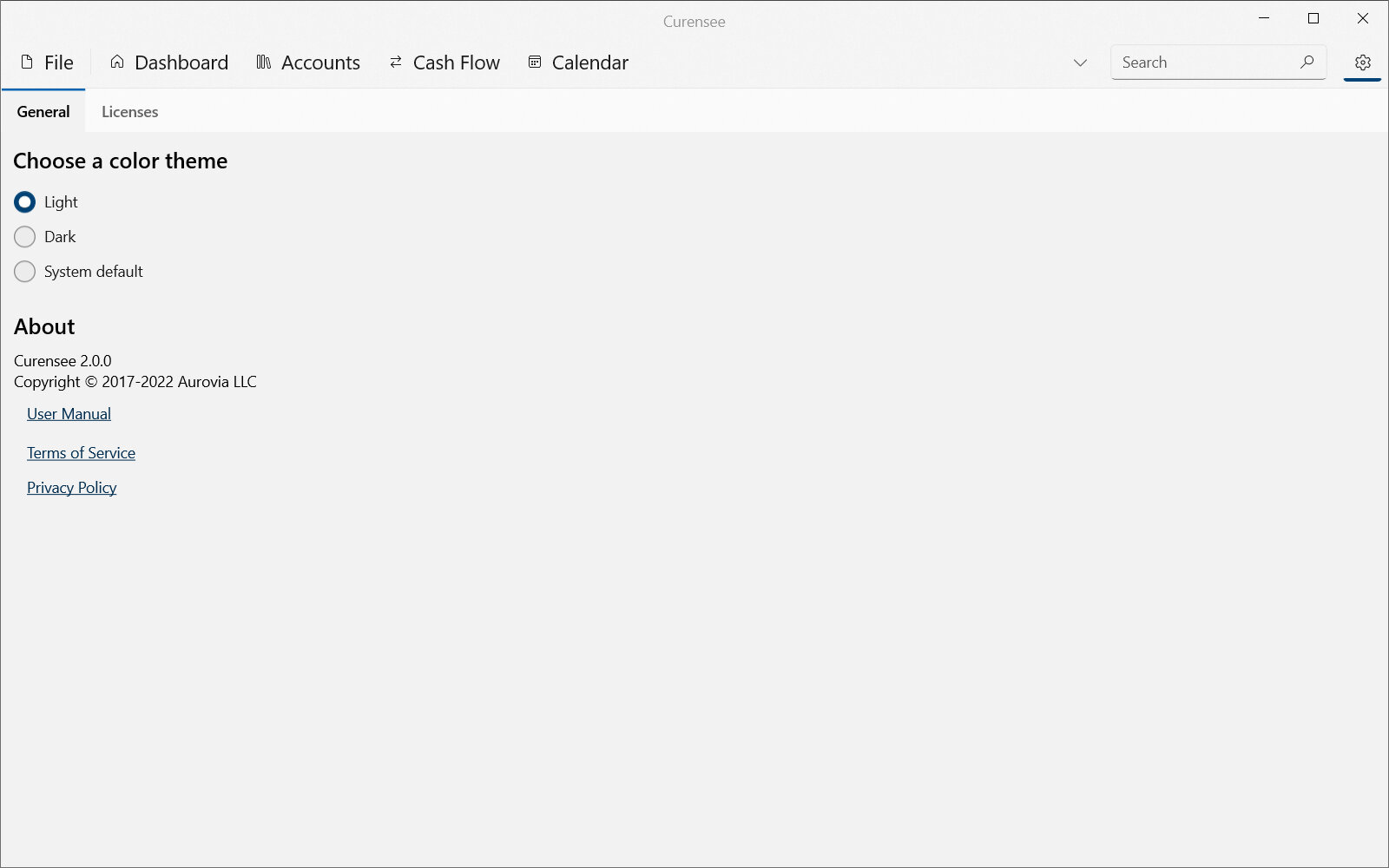11. Settings¶
The settings view contains user-modifiable options as well as information about the application itself. Within the settings view are sections for changing options, viewing licenses or agreements and reviewing change history. This view is always accessible by pressing the settings icon at the top of the application.
11.1. Design & Layout¶
An example of the settings view is shown in Fig. 11.1. The settings view is broken up into two sections or tabs. Further information for each is included below.
|
|---|

Fig. 11.1 Settings view¶ |
11.2. Settings¶
The settings section contains options that can be user-modified. Some options require an application restart to apply. The current options include:
- Color theme
Switches between light and dark styling of the application. [Requires application restart]
Light : The application will be styled using light colors (white background, black text)
Dark : The application will be styled using dark colors (black background, white text)
System default : The application will be styled to match the operating system. This will automatically choose either the Light or Dark theme.
At the bottom of the settings section is information about Curensee itself. This information includes:
Version and copyright year of Curensee
A link to the online user manual
Links to the terms of service and privacy policy (see Licenses)
A button to give feedback directly to the developers
11.3. Licenses¶
The licenses section shows the terms of use, privacy policy and licenses agreed to when using Curensee. Full text for these agreements are always available in this section for review.
Curensee also uses some third party software. Licenses that Aurovia® LLC abides by when using third party software are also listed in this section.