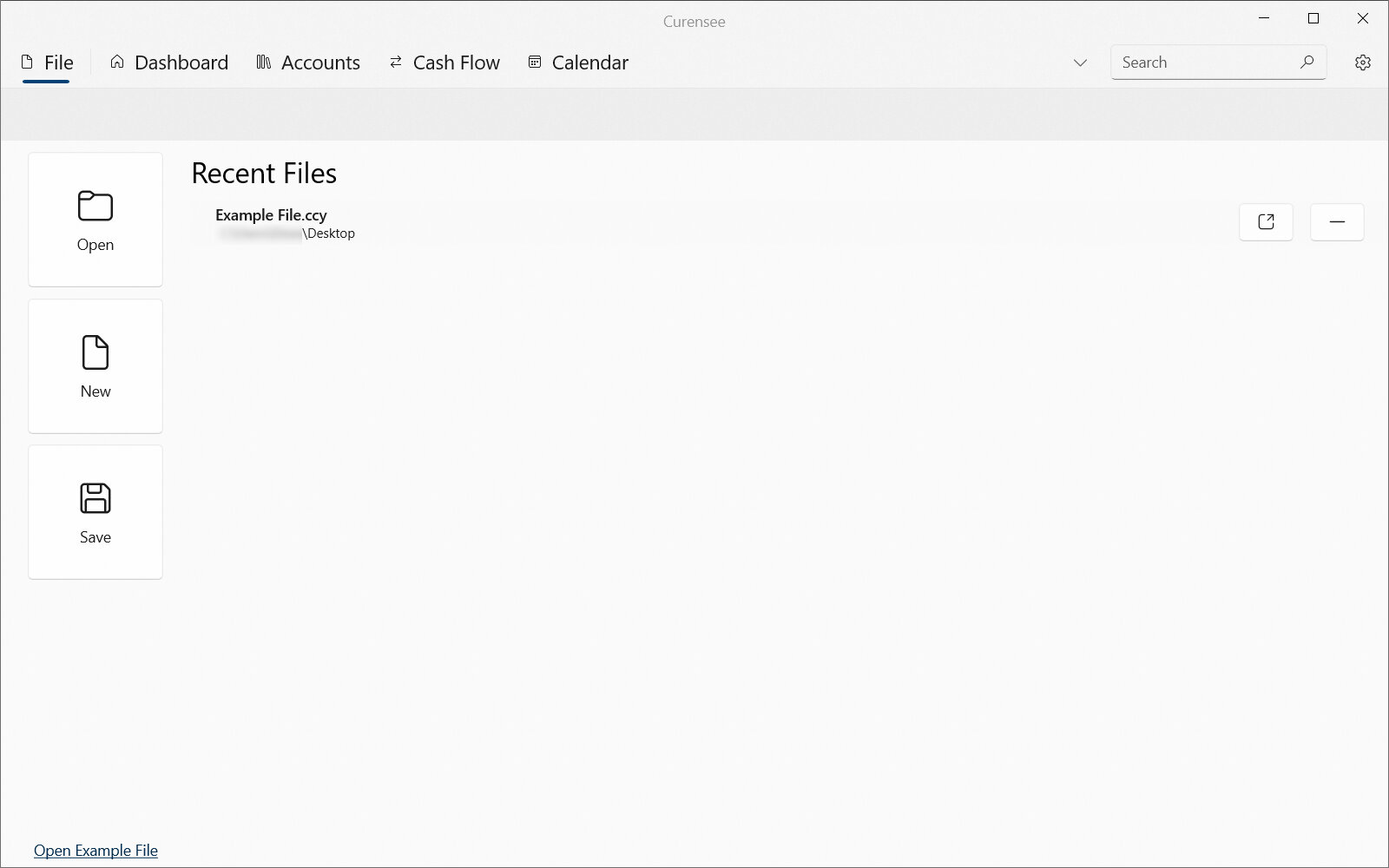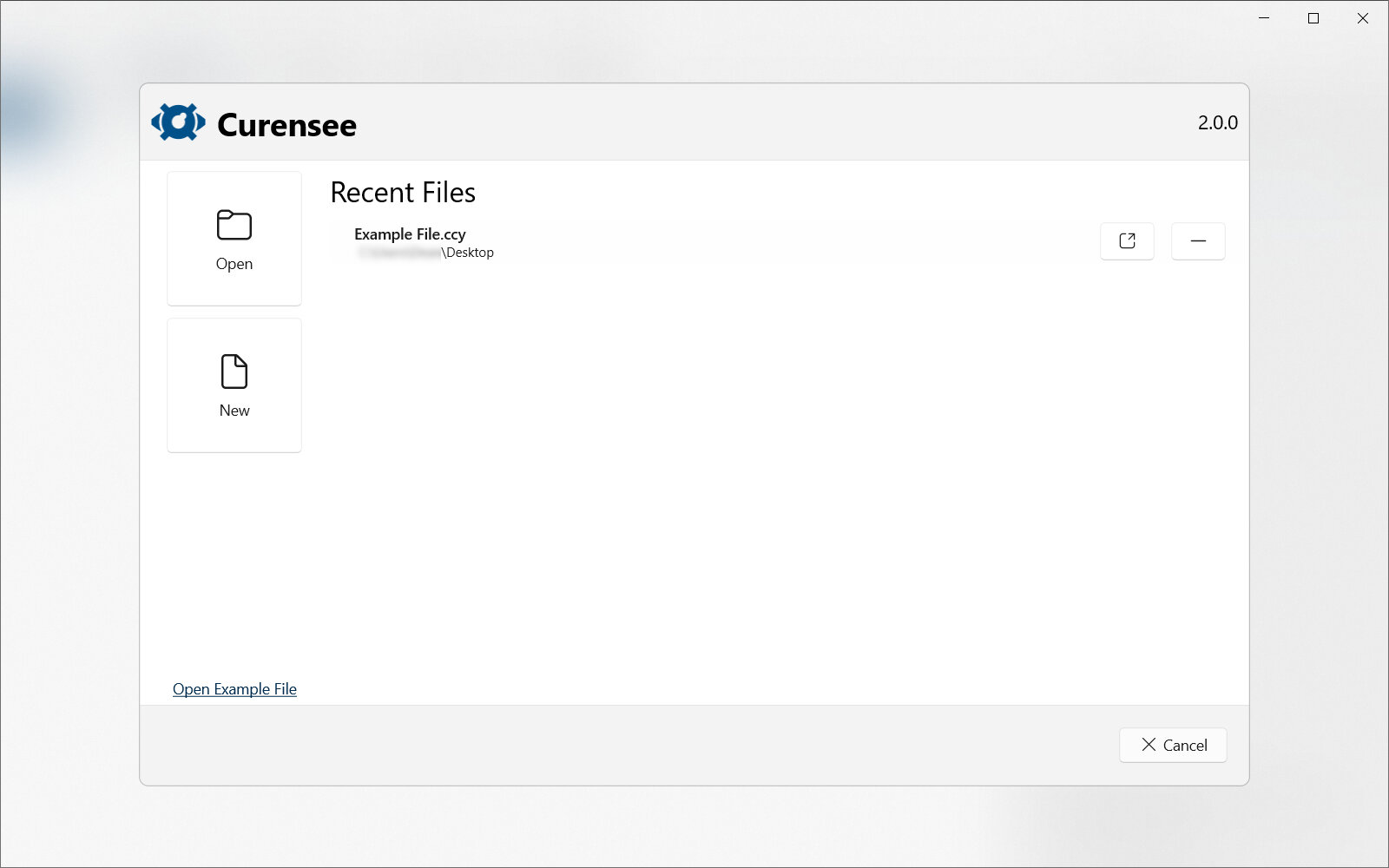2. File View¶
The file view is the first page in the user interface. This view is always accessible by selecting its tab at the top of the application.
The file view simplifies managing the currently opened file in Curensee. Within the view the user can open a file, save the current file, or create a new file. To make opening files easier, a list of recent files is also displayed.
Important
While the file view is always accessible, a subset of the file view also appears as an overlay when you (1) open the application for the first time or (2) open the application without selecting a file. This overlay largely contains the same features as the file view.
2.1. Design & Layout¶
This page typically looks as shown in Fig. 2.1. On the left are the three primary buttons: Open, New and Save. On the right taking most of the view is a list of recently opened files. For further information see File View Actions in Actions.
|
|---|

Fig. 2.1 Example file view¶ |
An example of the file overlay (available at first application startup) is shown in Fig. 2.2. This overlay also has the Open and New buttons along with the recently opened files list. There is an additional Cancel button to close the overlay.
Note
Pressing Cancel to close the overlay is handled the same as New and a new file will be created and loaded.
|
|---|

Fig. 2.2 Example file overlay¶ |
Hint
An additional button Open Example File is available in the overlay. This button is not prominent and will appear at the very bottom of the list of actions. Pressing it will open an example file which is useful for quickly presenting or testing features with pre-defined data. This helps first-time users get a feel for the functionality of the app without having to download transactions and setup accounts first.
2.2. Actions¶
Both the File View and File Overlay have the following actions. Take note of certain actions that apply to only one or the other.
Icon |
Action |
Description |
|---|---|---|
Open |
Launches a file selector that is used to locate and select a file to open. Once an existing file is opened, any already open file will be discarded. A warning will be displayed before discarding the file. |
|
New |
Creates a new, empty file. This action should be used rarely and instead, existing files should be updated. Once an new file is created, any already open file will be discarded. A warning will be displayed before discarding the file. |
|
Save |
Available in the File View only. Launches a file selector that is used to locate where to save the currently open file. By default, the existing path and name of the file will be used. |
|
Cancel |
Available in the File Overlay only. Closes the overlay and creates a new file. |
|
Open Example File |
Opens an example file useful for quickly testing or presenting features. This is also useful for first-time users to better understand available features. |
|
Recent files list |
||
Open Recent |
Opens the corresponding file in the recent files list. This functions the same as if the file was selected using the Open action. |
|
Remove Recent |
Removes the corresponding file from the recent files list. The removed file will not be deleted from your device. |
|